Technical Tip
You can also load the estimate header details into the Job Information screen – see "Job Information - Load Estimate Header".
This option only applies if you have the Micronet Estimating System (MES) installed as part of MJC. You use it to load the materials, text and labour lines of an estimate into the currently displayed job, as well as any budget data.
|
|
|
Technical Tip You can also load the estimate header details into the Job Information screen – see "Job Information - Load Estimate Header". |
Refer to "Managing Service Jobs".
Micronet displays a selection screen with a list of estimates.
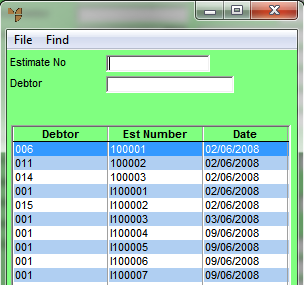
|
|
Field |
Value |
|---|---|---|
|
Estimate No |
If you know the number of the estimate you want to load, enter it. |
|
|
|
Debtor |
To find an estimate for a particular debtor, enter the debtor number. |
Micronet displays the estimates matching your criteria at the bottom of the screen.
Micronet displays the Load Estimate Details screen.
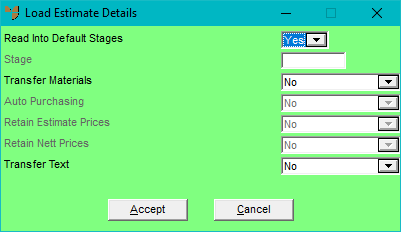
|
|
Field |
Value |
|---|---|---|
|
|
Read into Default Stages |
Select Yes if you want Micronet to create the same stages in this job as exist in the estimate being read. Select No if you want Micronet to read the entire estimate into one stage. |
|
|
Stage |
If you selected No in the previous field, enter the job stage that you want the estimate loaded into. You can press spacebar then Enter to select a stage. All data from the estimate will be loaded into this stage. The job stage must already exist (refer to "Job Transaction Processing - Stages - Variations and Stages"). |
|
|
Transfer Materials |
Select Yes if you want all the materials for the estimate loaded into the job, or select No if you don’t. |
|
|
Auto Purchasing |
If you selected Yes in the Transfer Materials field, select Yes if you want the Automatic Purchase Orders program in MDS to add materials for this job to any automatic purchase order for those items, or No if you don't. For more information about automatic purchase orders, refer to "Inventory - Automatic Purchase Orders". |
|
|
Retain Estimate Prices |
If you selected Yes in the Transfer Materials field, select Yes if you want the prices for the estimate loaded into the job, or select No if you don’t. If you select Yes in this field, Micronet greys the Retain Nett Prices field. |
|
Retain Nett Prices |
If you selected Yes in the Transfer Materials field, select Yes if you want to retain the net prices for the estimate in the job, or select No if you don’t. |
|
|
|
Transfer Text |
If you want to transfer any text lines on the estimate to the job, set this field to Yes. If you don't want to transfer text lines, set it to No. Note that the text lines will only transfer to the job if the materials are also transferred. |
|
|
|
Technical Tip The Transfer Text field can default to Yes if the Registry key MJC\TransferEstimateText is set to 1. |
Micronet redisplays the Job Transaction Processing screen with the estimate details loaded.